Photoshop Elements Vs Paint Shop Pro
Which program proved best when working with an extremely wide image?
10th November 2004 · Last updated: 5th October 2016
Photoshop Elements 1 · Paint Shop Pro 7 · Further Reading · Comments
Last night I needed to make an extremely wide image. It was a group of screenshots showing a layout that someone was having problems with. The owner of the website couldn't see the problem, as they were using a Mac, and it seemed to only affect PCs. So I had 27 screenshots to paste together horizontally, which at 1280 x 1024 pixels each, gave me the image size I required of 34,560 x 1024. Luckily a lot of the screenshots were the same, so in reality I only needed 6 separate ones. I didn't think there would be a problem pasting these together, but I was wrong.
Photoshop Elements 1
First I tried my trusty workhorse, Photoshop Elements 1. I use it for all my graphics. But not this time. After opening the necessary screenshots I tried to expand the canvas but immediately found that the width needed was not possible. Photoshop Elements would only go up to 32,000 pixels wide! I thought this would have to do. I then cut down the screenshots to be only 823 pixels high, as they didn't really need the top of the browser and the Windows taskbar in them. But even this was too much for the program.
When I tried to copy the first screenshot, I was surprised to find it could not be moved into place! Each attempt to nudge it with the arrow keys gave an error. I tried dragging the pasted screenshot manually but that gave a similar error. It just wasn't going to happen.
I thought this was crazy - surely people work with large-sized images all the time? It's not as if I was short of memory - 512Mb should be enough, and the screenshots were mostly white space. There was only one thing for it - install another graphics program and try that.
Paint Shop Pro 7
This is the program I used to use all the time before I changed to Photoshop Elements. I had the Anniversary Edition (7) so I reinstalled that. Joy! I was able to copy and paste as much as I wanted with no sign of error messages. What I did find though was a maximum image width of 32,767 pixels - wider than Photoshop Elements's 32,000, but still not as wide as I needed.
Now I don't find copying and pasting as easy in Paint Shop Pro - I couldn't see a way to nudge each pasted screenshot into place, so I ended up doing it precisely in one go using the move tool. (Not recommended, but at least it worked!)
Playing around with this program again I rediscovered all the great things it can do - it's well worth installing as well as Photoshop Elements. Paint Shop Pro has some great filters - they aren't quite as good as those in Photoshop Elements in my opinion, bar the superb lighting effects, but they're fun just the same. So I ended up making the following image, using the Firefox logo - a new Opera logo, perhaps?
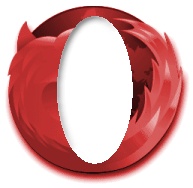
I found the Firefox logo tones very well - it looks great in greyscale or sepia tones. The cut-out in the middle proved frustrating - it was done with a vector shape, but I couldn't find a way to anti-alias the edges, so it wouldn't have an outline of sharp pixels. I'm sure there was a way, but I couldn't fathom it in just one night. I tried the Blur filter, but I found it too strong for my needs. The Radial Blur was superb, but just not quite what I was after. In the end I saved the image and opened it in Photoshop Elements instead. Alas I still wasn't able to smooth the pixels without ruining it, so I left the image as it appears here. Note that the inner shadow is actually a bevel!
Further Reading
Ethan Marcotte of Sidesh0w posted this yesterday on his continuing love for Photoshop: Adobe-Wan Kenobi
I’ve been with her since version three…who loves ya, baby?
Well after my fiasco last night, I'm no longer so sure! I'm hoping to upgrade to Photoshop Elements 3 soon (I skipped 2) so that may restore my faith. But right now, all I have to say is this:
I’ve been with Paint Shop Pro since about version three…who loves ya once more, baby?
Comments (2)
Comments are locked on this topic. Thanks to everyone who posted a comment.
- Jem:
To get a cut-out shape anti-aliased, you need to select the Antialiasing check box BEFORE cutting out the shape. Screenshot: http://www.jemjabella.co.uk/antialiasing.gif
Make sense..?
Posted on 12 November 2004 at 12:25 pm ¶ - Arve:
The 32768-pixel limit is something that also applied to the full Photoshop package, prior to 8, err, CS, I mean.
Posted on 16 November 2004 at 6:45 pm ¶