Refining Opera In Fullscreen Mode
6th October 2004 · Last updated: 5th October 2016
Sections/Permalinks
- Introduction
- Fullscreen Problems 1: Losing Styles
- Fullscreen Problems 2: Losing Toolbars
- Fullscreen Problems 3: Bugs
- One Clear Advantage
- A Solution
- Screenshot
- Comments
Introduction
In Opera, as in Firefox and IE, you can press F11 to go fullscreen. Opera likes to be different though, removing all the browser toolbars, and even the scrollbar! The reason is that fullscreen mode in Opera is really a special mode that allows you to create presentations. You can have two separate stylesheets for the same page - one takes effect in what might be termed 'normal' mode, where the web page is surrounded by the browser elements along with the taskbar in Windows - this mode can be styled with the media type "screen". The other mode can be styled separately using the media type "projection". This makes Opera very powerful, as it can act as a slide projector, similar to Powerpoint. But it can also make Opera a tricky program to use - here's why.
Fullscreen Problems 1: Losing Styles
So you press F11 hoping to see an identical web page as before. Whoops. Wrong, there. Because of Opera's tight adherance to standards, the company have decided to turn off the "screen" stylesheet when entering fullscreen mode. Only if you have used either a "projection" stylesheet, or the media type "all", will the web page be styled. Shock! Horror! Your favourite site now loses all its colours and layout fullscreen. You're stuck looking at black and white text spilling down.
Sadly it is highly doubtful that webmasters will be rushing to add a "projection" stylesheet to many sites. Because Firefox and IE don't need one, a vast majority of site owners probably either don't care about pleasing Opera users, or aren't even aware of the problem. In fact I know one guy who has taken a defiant stance against styling his site in fullscreen mode, oddly enough. He told me:
"This is intended. I don't think adding the keyword 'projection' to a style sheet designed for 'screen' is a good thing."
What to do eh? It just seems a pity when you visit his excellent site, admire the funky colours, then press F11 and lose all the styling.
Fullscreen Problems 2: Losing Toolbars
Unlike Firefox and IE, Opera throws you into a fullscreen mode that really is fullscreen. No space at all is wasted by toolbars. The problem then is - how do you surf?! Well you have to learn mouse gestures, that's how! These are the brilliant built-in mechanism to navigate pages by just using the mouse. No clicking on the Back button - because there isn't one! Mouse gestures are well worth learning though, as you can use them out of fullscreen mode as well. Plus you can use the keyboard to navigate if you like. Or just keep right-clicking and using the menu options from there.
One thing I don't like is that you also lose the scrollbar. Of course I see why this is - because a scrollbar in a slide presentation would look pretty silly. But it doesn't help you feeling lost at first. I find a mouse wheel is essential here for scrolling up and down a page. Again, the keyboard comes in useful here too. But neither offer the fine movement a scrollbar gives you. A shame then to lose one of the essential navigation tools of the web.
Fullscreen Problems 3: Bugs
I'm dealing with Opera 7.54 here, so forgive me if these bugs have been solved in future versions. Only I've been able to view some sites fullscreen that I know should not be styled, yet they were. (The "screen" stylesheet was not turned off.) Yet it happens rarely. I've also seen the opposite situation where a site that had the styles turned off in fullscreen remained styleless when switching back to the normal view. I even had a case where the address bar didn't disappear when going fullscreen! If only I could replicate that, but it was just another temporary bug.
One Clear Advantage
There is, however, one very clear advantage to using Opera's fullscreen mode. In the free version of the browser, it removes the adverts! That is, the line of advertising at the top that always takes space away from the main browsing window. While many people like me can put up with the ads, to others, they are a heinous crime. (Funny how the people who complain about Opera's ads don't complain to magazines or TV about their much more intrusive ones. They expect, demand that their program be free, despite the millions of man-hours it has taken to program. Such is life.) I just paid for Opera anyway, so no more ads for me!
Whether you loathe the ads, or can live with them, the fact is that they can be removed by going fullscreen. So wouldn't it be good if you could also have your toolbars back, yet gain all that extra space? I thought so too.
A Solution
While I don't condone any solution that would permanently disable the ads, Opera have deliberately chosen to remove them in fullscreen mode. The beauty of Opera is the almost infinite customisation available. You can drag and drop icons from toolbar to toolbar, edit a variety of text files to add further to the program, design your own skins and much more. Well, one day, I did something I had never tried before, something so obvious I don't know why I didn't try it earlier. I pressed F4 in fullscreen mode. Probably something fullscreen Opera users are used to doing on a regular basis. F4 simply toggles the side panels on or off. The important bit here is that these are always turned off when you press F11 to go fullscreen. I normally have the panels turned on otherwise. This lead me to solve the lack of fullscreen toolbars.
For some reason, I had assumed the side panels were out of reach in fullscreen mode, like the scrollbar. But gaining access to them meant I could now check my email, use notes and all the other things available from the panels. Great! But I would have to come out of fullscreen mode to surf using the main toolbar buttons wouldn't I? I still like to use these (ahem). But then I wondered if it was possible to add these standard icons to the side panels - then I wouldn't have to leave fullscreen. Well it is possible! In fact, it works so well, I am amazed. I can just fit the icons I use on the panels, so if I go fullscreen now, it's just a matter of pressing F4 again to get to them. Opera really is a customiser's dream! Try putting the navigation buttons on the sidebar in Firefox or IE without having to hack the code!
Screenshot
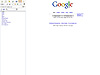 Here's a screenshot of what I've come up with so far. Firstly I unticked the panels I don't use, meaning the remaining buttons took up just one line at the top. Then I went through each panel and made sure they showed only images and not text. (To do this, you can right-click on a toolbar and select 'Customise toolbars...'.) I also made sure the panels were wide enough to show enough of the text on the large buttons that show each panel name. The text can decrease as the panels get narrower. "Bookmarks" for instance was reduced to "Book...", but still made sense. (One letter less and it might not have!)
Here's a screenshot of what I've come up with so far. Firstly I unticked the panels I don't use, meaning the remaining buttons took up just one line at the top. Then I went through each panel and made sure they showed only images and not text. (To do this, you can right-click on a toolbar and select 'Customise toolbars...'.) I also made sure the panels were wide enough to show enough of the text on the large buttons that show each panel name. The text can decrease as the panels get narrower. "Bookmarks" for instance was reduced to "Book...", but still made sense. (One letter less and it might not have!)
I then removed the tiny cross from the right edge of the panels. No need for that when you can press F4 to open and close them. I also moved the double-arrows down a line to make room for my navigation icons. (These are the arrows that open the panel in the main window.)
As you can see in the screenshot, I added the address bar below the navigation icons. This means it has almost the full width available, so I can still read much (if not all) of a web address. I also made sure the padlock was added (next to the Refresh button) along with the Wand. I can use the padlock to see if I'm on a secure server or not, and to automatically log in to sites I can just wave, er I mean click on the wand.
A 'Wrapper' spacer was added to the far right of the navigation icons. This forces anything after it to appear on a new line. A 'Dynamic' spacer appears before the icons too to make them right-justified. I found that by adding the icons and spacers on the top line of the panel, they appeared in every one of the panels automatically, so I didn't need to copy the icons onto each panel separately. The same thing is true for the address bar, since it is joined by the Wrapper spacer. You can see here how multiple lines can be created for each panel, meaning a whole host of icons could be added!
One final thing worth mentioning is that you can't add the loading bar to a duplicate address bar you create (so it appears when a site is loading). It only works when you're out of fullscreen mode. Maybe that'll change with future versions. I can't be certain about that, but there is one thing I am certain about: Opera sure rocks!
Comments (6)
Comments are locked on this topic. Thanks to everyone who posted a comment.
I just discovered that as you narrow the side panels further, certain icons start to scale down! Here's an example of what I mean:
http://www.designdetector.com/images/articles/opera-icon-scaling.png
Note the back, forward and images icons!
Posted on 6th October 2004 at 11:08 pm ¶
And here's how to wrap this one up in another way. You can drag the page icon on the left of the URL in the address bar (in the normal browser view) onto the side panel button space. This will add a new panel button that takes you to the same page. Now get this. It will open IN THE PANEL! So then all you have to do is stretch the panels until they reach the other side of the screen. You can now have a layout that is almost like the normal view but in fullscreen mode. The beauty of this idea is that you get to keep the scrollbars!
Can anyone beat that approach?
Posted on 7th October 2004 at 1:17 pm ¶
Er.. except it doesn't work. The navigation icons only change the main browser window, not the side panel. D'oh!
Posted on 7th October 2004 at 1:20 pm ¶
from http://my.opera.com/forums/ ...
you can add anything to 'fullscreen' just press the right key..
Alt+V for 'View' menu, then select..
Ctrl-F8 for address bar
more keyboard commands in help (F1)
I think you may have to edit an ini to make it permanent, though - I saw a thread on this a while ago..
[edit] this may be it.. :up:
http://my.opera.com/forums/showthread.php?s=&threadid=61456
Posted on 12th October 2004 at 12:29 pm ¶
As Illiad pointed out, you can get the scrollbars back by hitting ctrl+F7 (but scrolling with middle click and then panning the mouse is so smooooth in Opera, you don't really need anything else).
You can get the address bar by hitting ctrl+F8, you could have your navigation buttons there.
And on http://nontroppo.org/wiki/CustomButtons#fullscreen are buttons you can drag to any toolbar (start dragging vertically, lest you just select text), that give you a fullscreen mode with any number of bars on.
Friedrich
Posted on 21st November 2004 at 12:53 am ¶
Oh, and with the buttons from http://nontroppo.org/wiki/CustomButtons#toolbar you can just switch on/off all the toolbars you want. Just place the buttons in your panels or whatever you have visible in fullscreen by default.
Friedrich
Posted on 21st November 2004 at 12:56 am ¶